How do you check your iPhone’s battery health?

TipTop
January 12, 2024
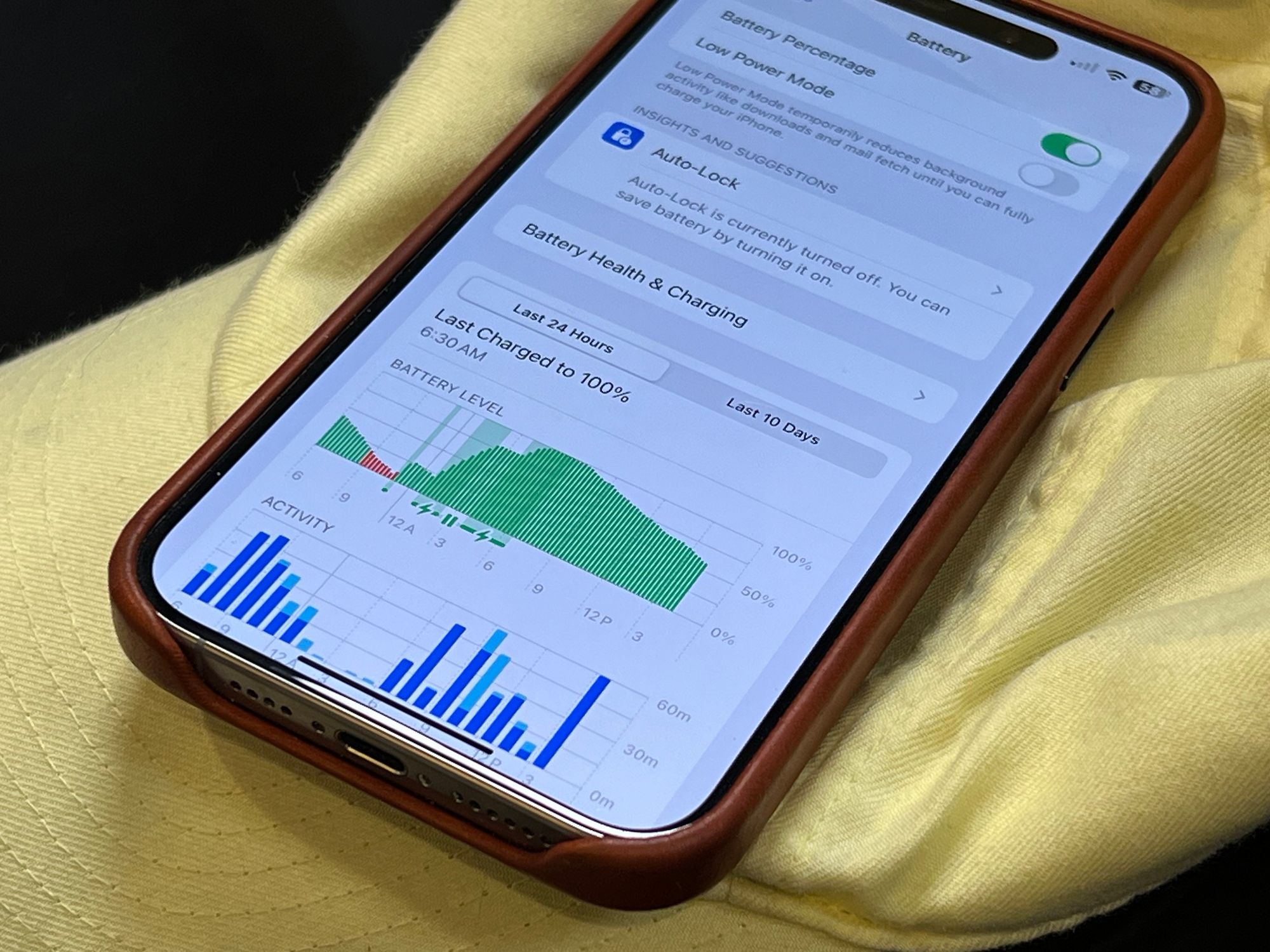
Checking your iPhone's battery health is a straightforward process. Apple introduced this feature in iOS 11.3, so ensure your device is updated to at least this version or later.
Here's how to do it:
- Open Settings: Tap the "Settings" icon on your home screen.
- Go to Battery: Scroll down and tap on "Battery."
- Battery Health: Tap on "Battery Health."
Here, you'll see two important pieces of information:
- Maximum Capacity: This is a measure of your battery capacity relative to when it was new. A brand new iPhone should be at 100%. Over time, with normal wear, this percentage will decrease, indicating a reduction in the battery's ability to hold a charge. Generally, a battery is considered worn when it reaches 80% of its original capacity.
- Peak Performance Capability: This section tells you if your iPhone's battery is currently supporting normal peak performance. If the battery's condition has significantly deteriorated, you might see a message saying that performance management features have been applied to prevent unexpected shutdowns. You might also see an option to disable these features or a recommendation to replace the battery.
Now that you’ve got your results, it’s important to understand them. Knowing what is ‘normal’ and what is not can help when you’re looking to price a device for resale.
- Good Battery Health (80-100%): Your battery is functioning optimally, and you should not notice any substantial decrease in battery life or performance.
- Degraded Battery (Below 80%): You may start to notice reduced battery life and slower performance. Apple recommends replacing the battery to restore full performance and capacity.
- Significantly Degraded: If you see a message that your battery health is significantly degraded, you should replace the battery to prevent potential issues with unexpected shutdowns or suboptimal performance.
Some Notes:
- Battery Health Over Time: Batteries are consumable components and their capacity and performance diminish with age and usage. Factors like temperature extremes and heavy or irregular charging patterns can accelerate this process.
- Official Replacement: If you need to replace your battery, consider getting it done through Apple or an authorized service provider to ensure that you receive a genuine Apple battery and that the replacement is done correctly.
- Safety First: If your battery is swollen or damaged, stop using your device immediately and arrange for a professional replacement. Swollen batteries can be dangerous.
If you check your iPhone's battery health once every few weeks, you can get a good idea of when it might be time to replace the battery to maintain optimal performance and longevity.