How do I check to see if my iPhone is network carrier locked?


In today's mobile world, having an iPhone locked to a specific network can be a limiting factor for users who wish to switch carriers or travel internationally. It can also determine its resale value if you're looking to sell or trade-in your old phone.
Understanding whether your iPhone is network-locked is crucial to maximizing its potential. This article will guide you through the steps to determine if your iPhone is locked to a particular carrier.
Understanding Network Locks
Before diving into the detection methods, let's clarify what a network lock is. A network lock, also known as a SIM lock, carrier lock, or IMEI lock, is a restriction placed by the mobile carrier to ensure that the device can only be used on their network. This is commonly applied to devices sold on contract or at a subsidized price.
Methods to Determine if Your iPhone is Locked
1. Check the Carrier Settings
One of the simplest ways to check if your iPhone is locked is by accessing the carrier settings:
- Go to the "Settings" app on your iPhone.
- Tap on "General" and then "About."
- Scroll down to find "Carrier Lock" or "Network Provider Lock."
- If it says "No SIM restrictions," then your iPhone is not locked to a network.
- If it mentions any kind of restriction, your iPhone is likely locked.
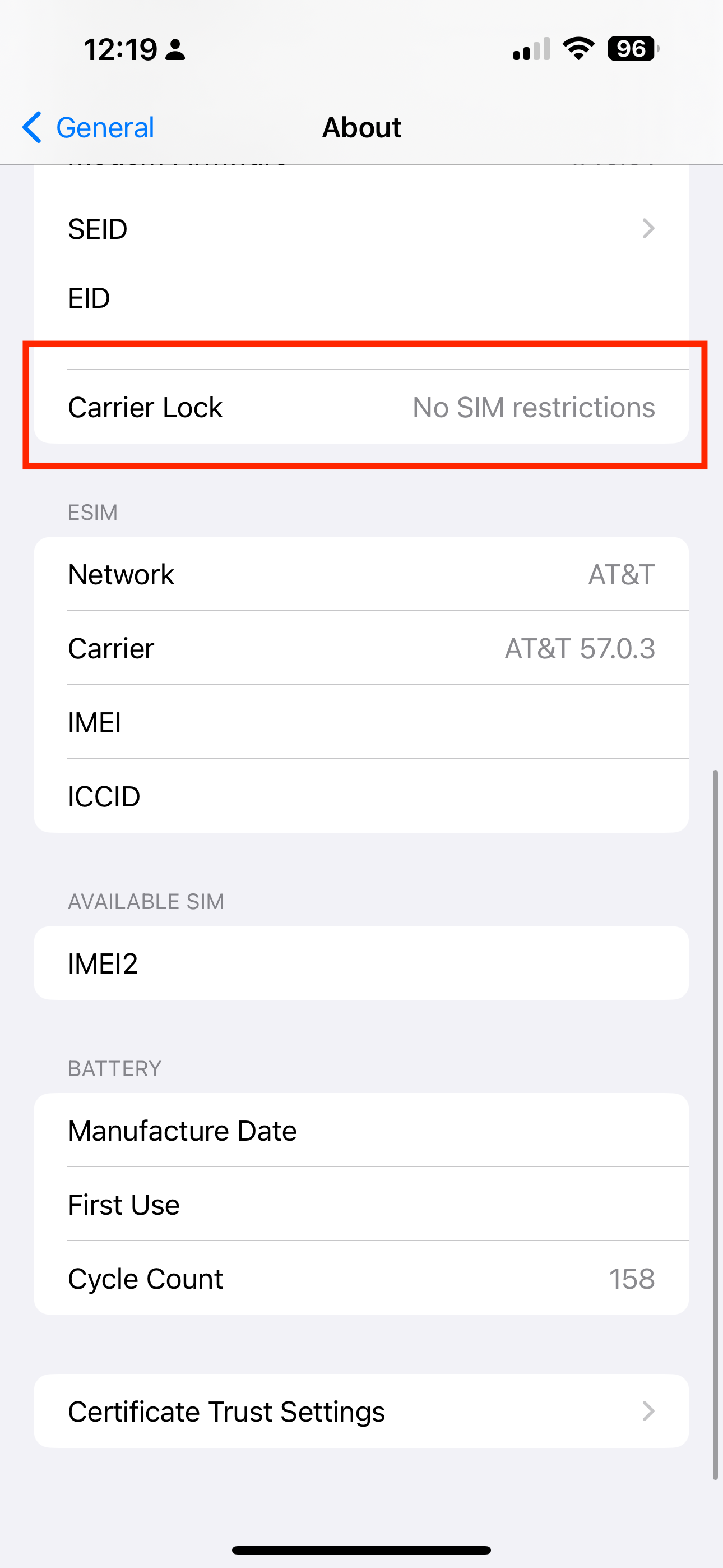
2. Test with Different SIM Cards
Another practical method is testing your iPhone with SIM cards from different carriers:
- Turn off your iPhone and eject the current SIM card.
- Insert a new SIM card from a different carrier and turn your iPhone back on. Borrowing a friend's SIM card is often the easiest way to do this
- Make a call or attempt to use data.
- If you can make calls and use data, your iPhone is unlocked.
- If you receive a message like "SIM Not Valid" or "Restricted," your iPhone is likely locked.
3. Contact Your Carrier
Contacting your carrier directly can provide a definitive answer:
- Prepare your iPhone's IMEI number by dialing *#06# or going to "Settings" > "General" > "About."
- Contact your carrier's customer service and provide them with your IMEI number.
- Ask them to check if your iPhone is locked to their network.
4. Use an Online IMEI Checker
Various online services can check your iPhone's lock status using its IMEI number.
- Find your iPhone's IMEI number by dialing *#06# or from the "About" section in the settings.
- Visit a reputable IMEI checker website.
- Enter your IMEI number and follow the site's instructions to get your lock status.
Conclusion
Determining whether your iPhone is locked to a specific network is essential for anyone looking to switch carriers or travel abroad. By following the methods outlined above, you can easily ascertain your iPhone's status and take necessary actions, such as requesting an unlock from your carrier if needed. Always ensure that you are following legal guidelines and carrier policies when attempting to unlock your iPhone.
For more info on this, feel free to check out our help articles on whether you can trade in or sell an iPhone on carrier contract, how to find your IMEI number and, of course, our ultimate guide to selling your iPhone.